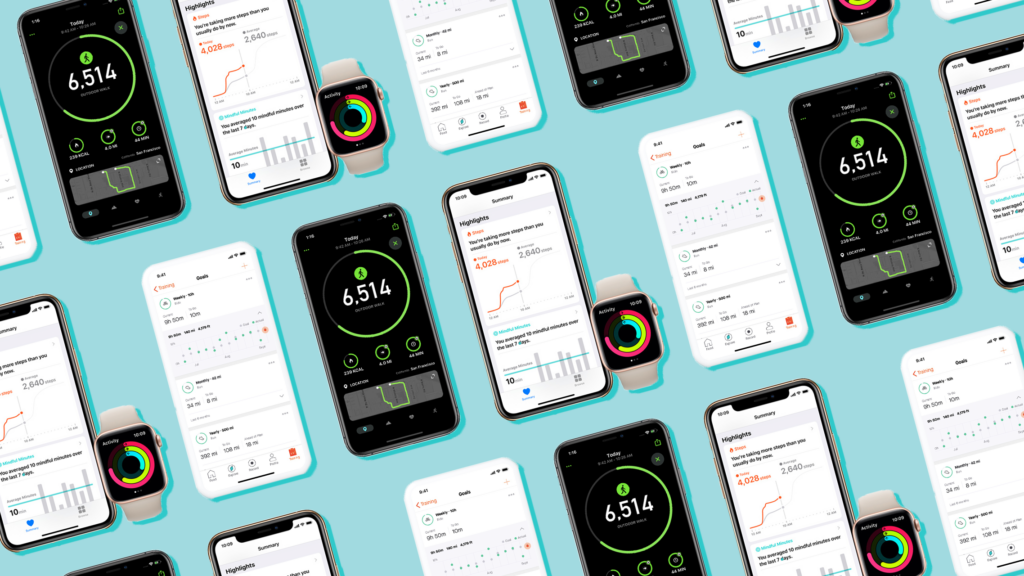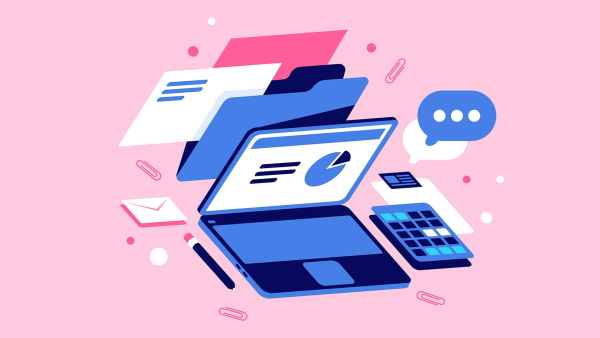Contact
Artists and designers have embraced the digital revolution, turning to drawing and design apps to create stunning artworks and designs. The availability of powerful and feature-rich apps has opened up new possibilities for creativity and expression. In this article, we will introduce and review the best drawing and design apps available, highlighting their unique features, tools, and compatibility with different devices.
1. Procreate
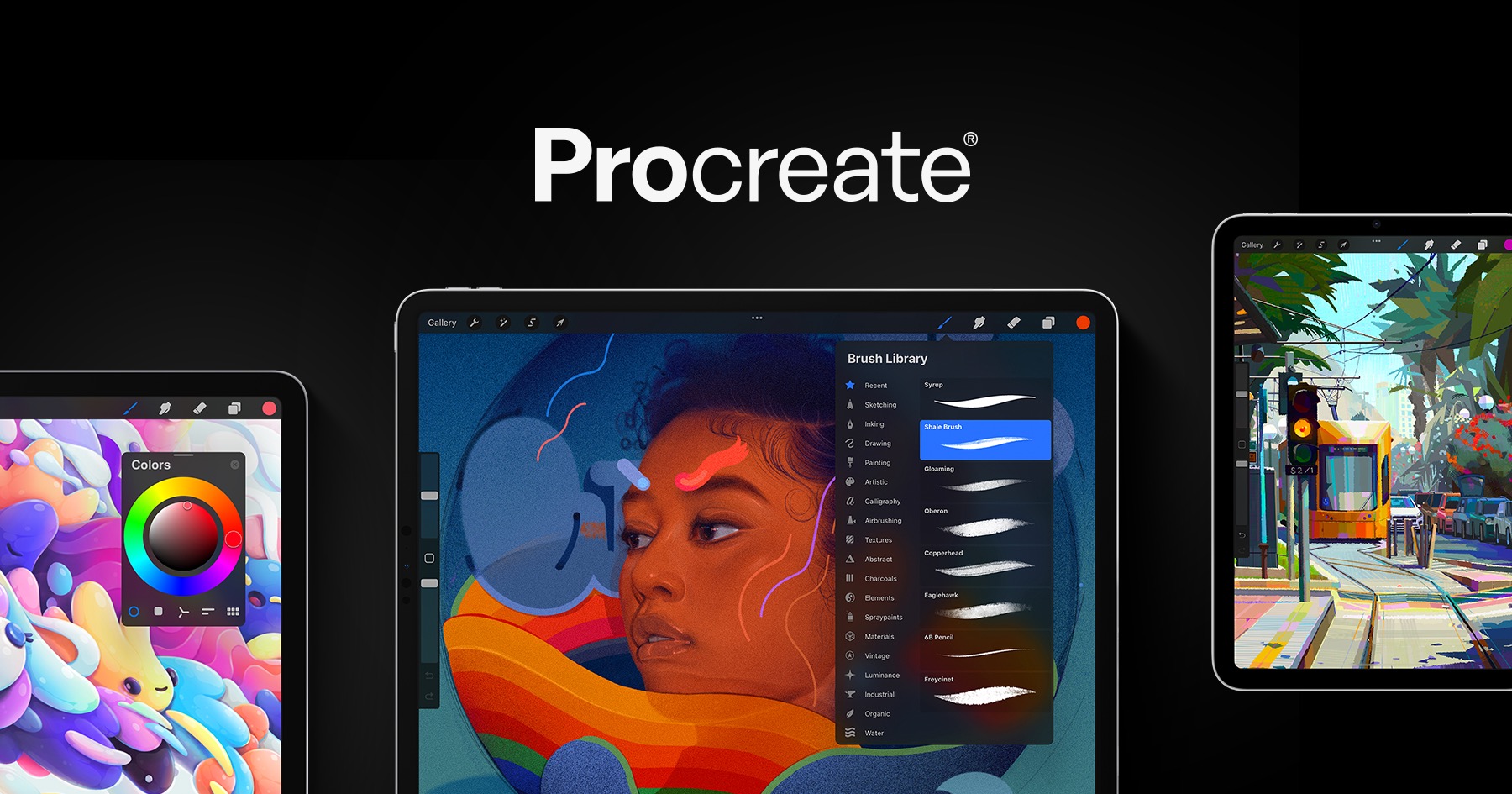
Procreate is a highly acclaimed drawing app designed exclusively for iPad users. It offers a wide range of advanced features and tools that cater to both professional artists and hobbyists. Here are some key features of Procreate:
- Brush Library: Procreate boasts an extensive library of customizable brushes, allowing users to achieve various textures, effects, and styles in their artwork. From realistic pencil and paintbrush simulations to innovative digital brushes, Procreate provides a versatile toolkit for artists to experiment and create.
- Layers and Blending Modes: Procreate supports multiple layers, enabling artists to work on different elements of their artwork separately. Users can adjust opacity, apply blending modes, and create complex compositions with ease. The layer system offers flexibility and control, essential for creating intricate and detailed digital artworks.
- Animation and Time-lapse: Procreate includes animation features that allow artists to bring their artwork to life. Users can create frame-by-frame animations, add motion effects, and export their animations in various formats. Additionally, Procreate offers time-lapse recording, which is useful for artists who want to showcase their creative process.
- Advanced Selection Tools: Procreate provides powerful selection tools, such as freehand, geometric, and magic wand selections. These tools enable artists to isolate specific areas, make precise edits, and apply effects selectively. The selection capabilities enhance efficiency and precision in the digital art creation process.
- Integration with Apple Pencil: Procreate is optimized for use with the Apple Pencil, offering tilt and pressure sensitivity for a more natural drawing experience. Artists can enjoy the responsiveness and precision of the Apple Pencil, mimicking traditional drawing and painting techniques on a digital canvas.
Pros:
- Extensive brush library for diverse artistic styles.
- Advanced layering system with blending modes.
- Animation features for creating dynamic artwork.
- Precise selection tools for detailed editing.
- Optimized for use with Apple Pencil.
Cons:
- Available only on iPad, limiting access for users of other devices.
- Steep learning curve for beginners due to the app’s advanced features.
- Purchase required as Procreate is not a free app.
Recommendation:
If you own an iPad and are passionate about digital art, Procreate is a must-have app. Its extensive features, customizable brushes, and powerful tools make it an exceptional choice for artists seeking a professional-grade drawing experience. While beginners may find the learning curve steep, the rewards of mastering Procreate are well worth it. Procreate’s integration with the Apple Pencil further enhances the drawing experience, offering a level of precision and responsiveness that rivals traditional art mediums.
2. Adobe Photoshop
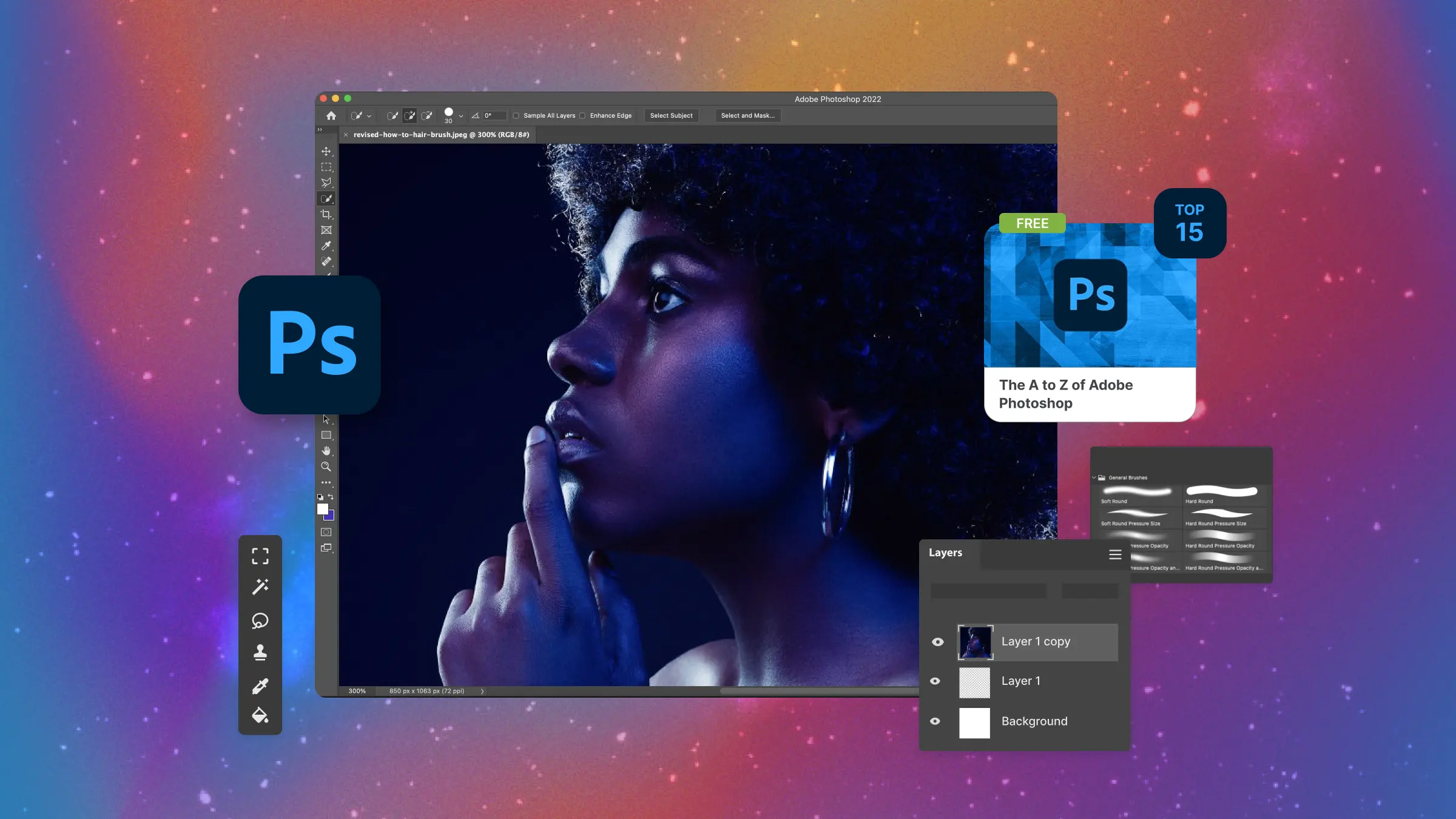
Adobe Photoshop is a household name in the world of digital design. Known for its versatility and powerful editing capabilities, Photoshop has become the go-to tool for designers, photographers, and artists. Here are some key features of Adobe Photoshop:
- Layers and Masks: Adobe Photoshop’s layering system is a fundamental feature that allows designers to work with multiple elements separately. Layer masks enable precise control over transparency and blending, facilitating seamless integration of different elements. This flexibility and non-destructive editing workflow are essential for creating complex and professional designs.
- Extensive Editing Tools: Photoshop offers a vast array of tools and features for image editing and manipulation. From basic adjustments like brightness and contrast to advanced retouching, compositing, and color correction, Photoshop provides comprehensive editing capabilities. The software’s advanced selection tools, healing brushes, and content-aware fill make it a powerful tool for professional designers and photographers.
- Vector Graphics: Adobe Photoshop includes powerful vector editing tools, making it suitable for both raster-based and vector-based designs. Users can create and edit vector shapes, paths, and typography, allowing forprecise and scalable designs. The integration of vector and raster editing capabilities provides designers with the flexibility to work on various design projects within a single application.
- Integration with Adobe Creative Cloud: Adobe Photoshop seamlessly integrates with the Adobe Creative Cloud ecosystem, allowing for smooth collaboration and workflow integration with other Adobe apps like Illustrator and InDesign. Users can easily transfer files, share work-in-progress, and access cloud storage, enhancing productivity and streamlining the design process.
- Third-Party Plugins and Extensions: Photoshop supports a wide range of third-party plugins and extensions, expanding its functionality and customization options. Users can enhance their workflow by incorporating specialized plugins for specific tasks or accessing a vast library of brushes, textures, and other resources created by the Photoshop community.
Pros:
- Powerful editing capabilities for both raster and vector-based designs.
- Extensive selection of tools for advanced image manipulation.
- Integration with Adobe Creative Cloud ecosystem for seamless workflow.
- Support for third-party plugins and extensions.
- Regular updates and new features from Adobe.
Cons:
- High system requirements, demanding substantial hardware resources.
- Steep learning curve due to the software’s extensive features.
- Subscription-based pricing model, which may be a deterrent for some users.
- Can be overwhelming for beginners or users looking for simpler drawing-focused apps.
Recommendation:
Adobe Photoshop is an industry-standard software for design professionals, photographers, and artists. Its powerful editing capabilities, extensive toolset, and integration with the Adobe Creative Cloud ecosystem make it an invaluable tool for those working in the creative field. If you require advanced image manipulation, complex designs, or collaboration with other Adobe apps, Photoshop is the ideal choice. However, the software’s complexity and high system requirements may be overwhelming for beginners or users seeking a simpler drawing-focused app. Additionally, the subscription-based pricing model should be considered when evaluating its suitability for your needs.
3. Autodesk SketchBook
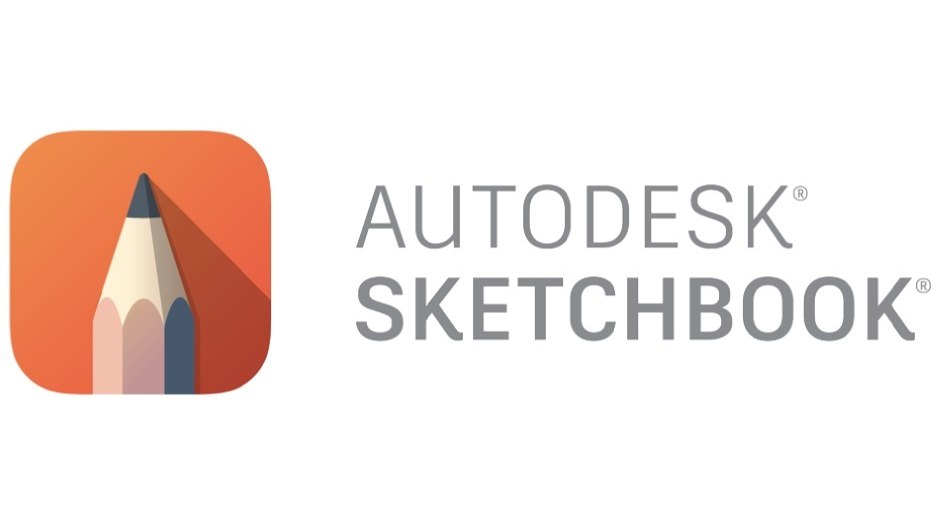
Autodesk SketchBook is a popular drawing app that offers a streamlined and intuitive interface, making it suitable for artists of all skill levels. Let’s explore its key features:
- Natural Drawing Experience: Autodesk SketchBook aims to replicate the traditional drawing experience on a digital platform. It offers a variety of brushes and tools that respond realistically to pressure and tilt sensitivity, allowing for natural and expressive strokes. The app’s fluid and responsive interface contribute to a seamless and enjoyable drawing experience.
- Flipbook Animation: SketchBook includes a Flipbook feature that enables users to create simple animations. Artists can easily create and preview frame-by-frame animations, making it a useful tool for animators and storyboard artists. While not as feature-rich as dedicated animation software, the Flipbook feature adds an extra dimension of creativity to SketchBook.
- Layering and Blending Modes: SketchBook supports layers and blending modes, providing users with flexibility and control over their artwork. Artists can work on different elements separately, adjust opacity, and experiment with various blending modes. The layering system allows for non-destructive editing and enhances the overall creative process.
- Customizable Interface: SketchBook offers a customizable interface, allowing users to arrange and organize their workspace according to their preferences. Artists can access frequently used tools easily, create custom brushes, and personalize their drawing environment. The customizable interface enhances productivity and workflow efficiency.
- Cross-Platform Support: Autodesk SketchBook is available across different platforms, including Windows, macOS, iOS, and Android. This cross-platform support ensures that artists can seamlessly switch between devices and continue their creative work without limitations.
Pros:
- Natural drawing experience with realistic brush responsiveness.
- Flipbook feature for simple animations.
- Layering and blending modes for creative flexibility.
- Customizable interface for personalized workflow.
- Cross-platform support for seamless work across devices.
Cons:
- Lacks some advanced features found in other drawing apps.
- Limited integration with other software or design ecosystems.
- The free version has some limitations, and the full version requires a subscription.
Recommendation:
Autodesk SketchBook is an excellent choice for artists who prioritize a natural drawing experience and a user-friendly interface. Its responsive brushes, customizable workspace, and cross-platform support make it a versatile app for artists of all levels. While it may lack some advanced features found in other drawing apps, SketchBook’s simplicity and accessibility make it a great option for those seeking a straightforward and enjoyable drawing experience. However, if you require more advanced tools or integration with other software and design ecosystems, you may want to explore other options.
4. Adobe Illustrator
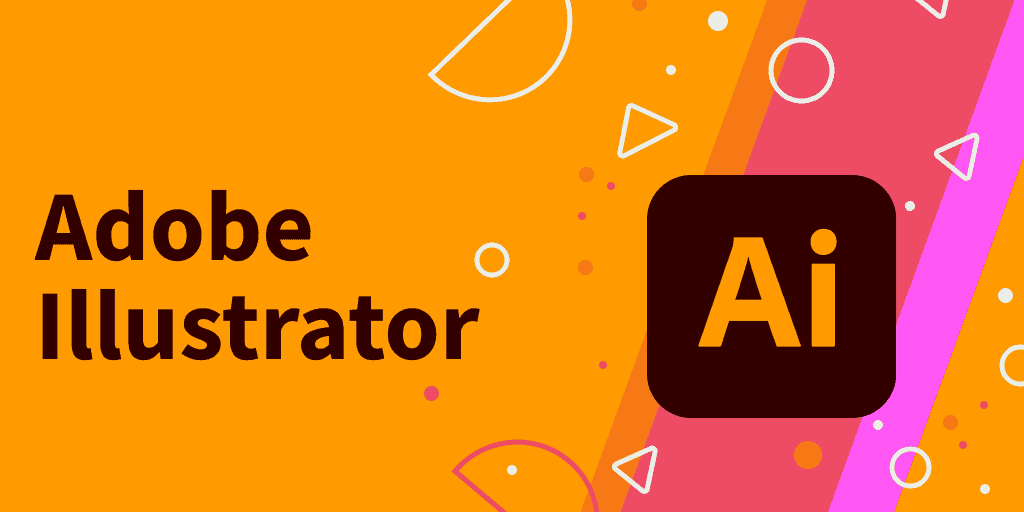
Adobe Illustrator is a powerful vector-based design software widely used by graphic designers, illustrators, and artists. It offers a wide range of precision tools and features for creating scalable and professional-quality designs. Here are the key features of Adobe Illustrator:
- Vector Graphics Editing: Illustrator’s core strength lies in its vector editing capabilities. Users can create and manipulate vector shapes, paths, and typography with precision. The ability to scale designs without losing quality makes Illustrator indispensable for creating logos, icons, typography, and illustrations.
- Pen and Pencil Tools: Illustrator provides versatile pen and pencil tools that allow artists to draw freehand or create smooth and precise curves. The anchor point and path manipulation features enable users to refine and modify their designs with ease. The precision and control offered by these tools make Illustrator a top choice for illustrators and designers working with intricate artwork.
- Layers and Artboards: Illustrator supports layers and artboards, enabling users to organize their designs and work on different elements separately. Artboards allow for the creation of multiple variations or different sections of a design within a single document. The layering system and artboards enhance productivity and streamline the design process, particularly for complex and multi-page projects.
- Integration with Adobe Creative Cloud: Adobe Illustrator seamlessly integrates with other Adobe Creative Cloud apps, such as Photoshop and InDesign. This integration facilitates smooth collaboration, easy file sharing, and efficient workflow management. Users can transfer assets between apps, maintain consistency across projects, and leverage the strengths of each software within a unified creative ecosystem.
- Typography and Type Tools: Illustrator offers a comprehensive set of tools and features for working with typography. Users can create and manipulate text, apply effects, and control kerning, leading, and tracking. The ability to convert text to outlines allows for further customization and integration with vector artwork.
Pros:
- Powerful vector editing capabilities for precision designs.
- Versatile pen and pencil tools for freehand and precise drawing.
- Layers and artboards for organizing and managing complex projects.
- Integration with Adobe Creative Cloud ecosystem for seamless workflow.
- Comprehensive typography and type tools.
Cons:
- Steep learning curve for beginners due to its extensive feature set.
- High system requirements, demanding substantial hardware resources.
- Subscription-based pricing model, which may be a deterrent for some users.
- Focused on vector-based designs, may not be suitable for users primarily interested in raster-based artwork.
Recommendation:
Adobe Illustrator is the industry standard for vector-based design, making it an essential tool for graphic designers, illustrators, and artists. Its powerful vector editing capabilities, precise drawing tools, and integration with the Adobe Creative Cloud ecosystem make it a top choice for professionals. If you work extensively with vector-based designs, require precise control over typography, or collaborate with other Adobe apps, Illustrator is an excellent investment. However, beginners or users primarily interested in raster-based artwork may find the learning curve steep or prefer apps more focused on raster-based drawing. Additionally, the subscription-based pricing model should be considered when evaluating its suitability for your needs.
Conclusion
With the availability of powerful drawing and design apps, artists and designers have a vast array of tools at their disposal to unleash their creativity. Whether you prefer the versatility of Procreate, the comprehensive editing capabilities of Adobe Photoshop, the intuitive interface of Autodesk SketchBook, or the precision of Adobe Illustrator, there is an app to suit your needs and artistic style. Each app offers unique features, tools, and compatibility with different devices, allowing you to choose the one that aligns best with your creative goals.
Ultimately, the best drawing and design app for you will depend on your specific requirements, preferences, and level of expertise. Consider the features, pros, and cons of each app,and determine which ones align with your artistic goals and workflow. It may be helpful to try out different apps through free trials or demos to get a hands-on experience and see which one resonates with you the most. Remember that the most important aspect of any drawing app is how it enhances your creativity and allows you to express your artistic vision.